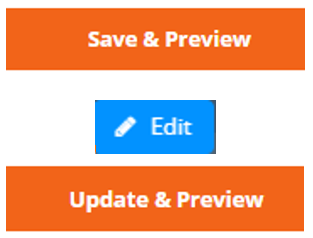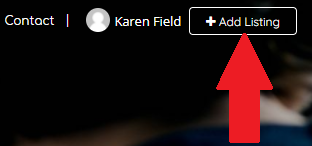
Now you can create your Listings
- once signed in click on the + ADD LISTING at the top right.
- choose the COUNSELLOR PROFILE option
- NB: if you work in multiple locations you will need to create a Listing for EACH LOCATION
- Listings for up to 4 locations are included in the annual fee.